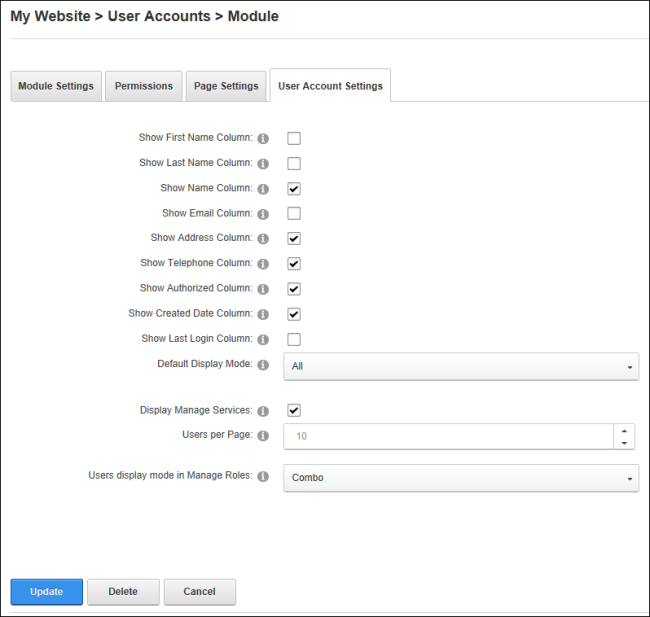Configuring User Account Settings
Administrators can select the default layout and choose the user information that is displayed on User Accounts. The Username, Display Name, Address, Telephone, Created Date and Authorized columns are displayed by default. The First Name, Last Name, Email and Last Login columns can also be displayed.
- Navigate to >
 User Accounts - OR - Go to a User Accounts module.
User Accounts - OR - Go to a User Accounts module.
- Select
 Manage >
Manage >  Settings from the module actions menu.
Settings from the module actions menu.
- Select the User Accounts Settings tab.
- Optional. Mark
 the check box beside each field to be displayed on the User Accounts module.
the check box beside each field to be displayed on the User Accounts module.- Show First Name Column. This column is hidden by default.
- Show Last Name Column. This column is hidden by default.
- Show Name Column. This column is visible by default.
- Show Email Column. This column is hidden by default.
- Show Address Column. This column is visible by default.
- Show Telephone Column. This column is visible by default.
- Show Authorized Column. This column is visible by default.
- Show Created Date Column. This column is visible by default.
- Show Last Login Column. This column is hidden by default.
- At Default Display Mode, choose which records that are displayed on User Accounts by default:
- All: Select to display user accounts in alpha-numerical order. E.g. 1,2,3,a,b,c.
- First Letter: Select to display user accounts in alphabetical order. E.g. a,b,c. Note: Click the All link to view usernames that begin with a number.
- None: Select to hide all user account records.
- At Display Manage Services, mark
 the check box to display the Manage Services section in the user profile.
the check box to display the Manage Services section in the user profile.
- At Users per , click the Up and Down icons to set the number of records that are displayed on each page of User Accounts. The default setting is 10 records.
- At Users Display Mode in Manage , select from these options to set the Manage Users page of Security :
- Combo: Select to display all usernames alphabetically in a drop down list. This is the default settings.
- TextBox: Select to display a text box where the required username can be entered and then validated as correct.
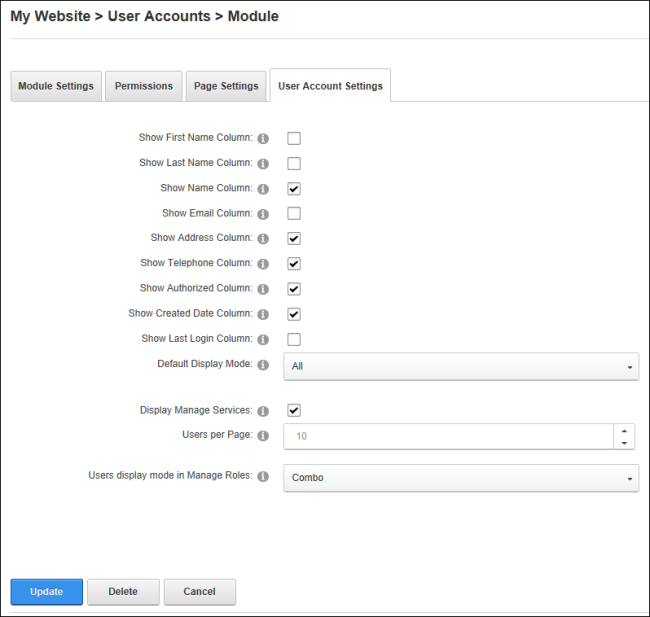
-
Click the Update button.
Open topic with navigation